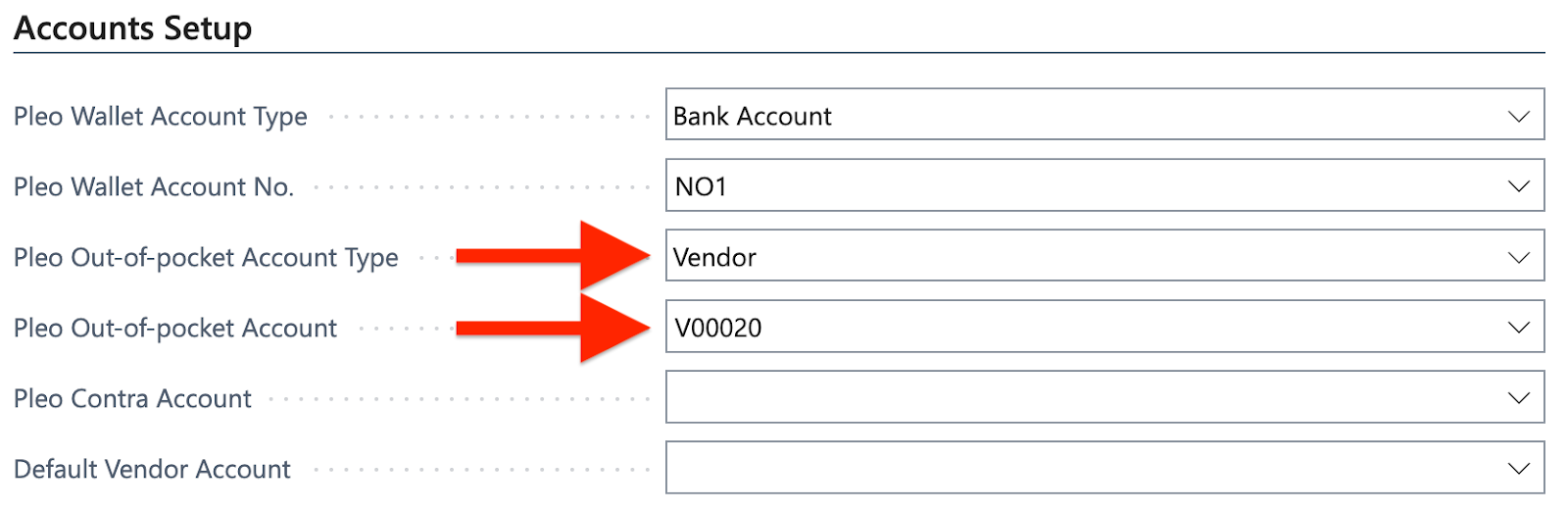Whenever you export a pocket expense (out-of-pocket, mileage and per diem expenses) or a reimbursement, it can be booked on the corresponding Vendor or Employee account in Business Central based on the Pleo user who made the expense.
- In Business Central, access the Vendors/Employees page
- Open a Vendor/Employee profile
- Copy the Vendor No./Employee No.
- In Pleo, access the People page
- Search for the corresponding user
- Paste the Vendor No./Employee No. into the Employee Code field
- Save
- Repeat these steps for all other employees/users
As an example, linking a Business Central vendor to a Pleo user means that the same code appears under the user in Pleo and the Vendor in Business Central:
So when the Pleo user submits an out-of-pocket expense, it is exported to Business Central both as a purchase invoice:
And as a journal entry:
Was this article helpful?
That’s Great!
Thank you for your feedback
Sorry! We couldn't be helpful
Thank you for your feedback
Feedback sent
We appreciate your effort and will try to fix the article