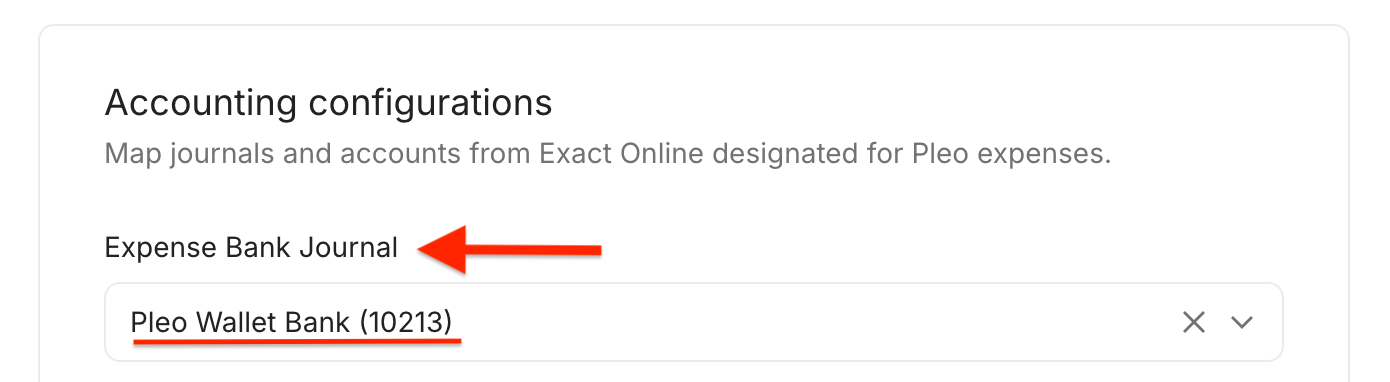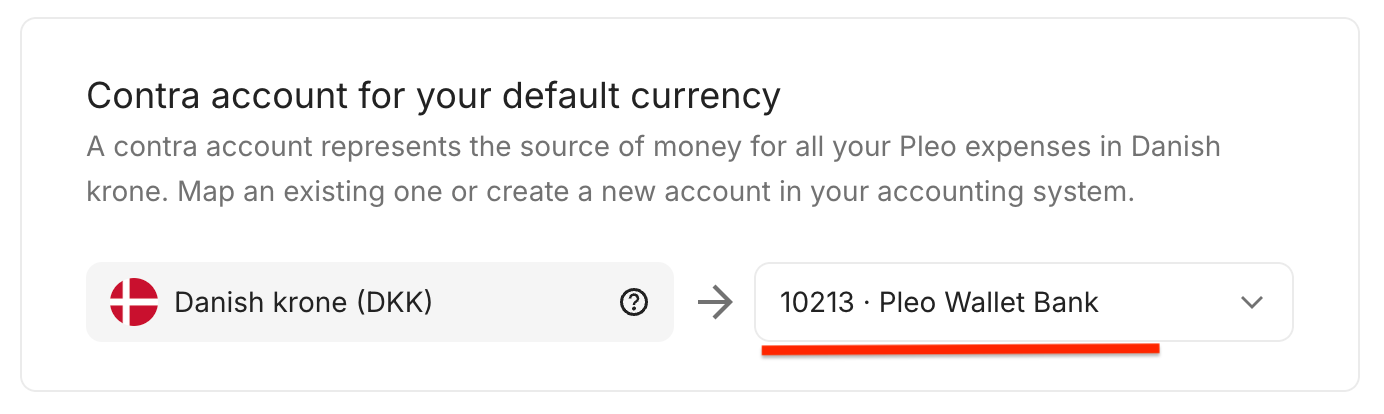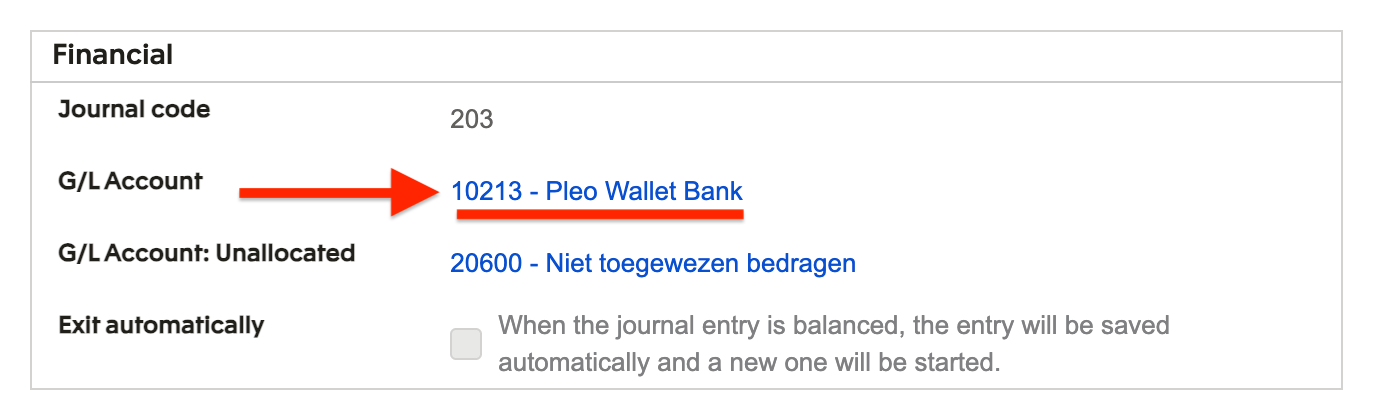Your Contra Account represents the source of money for all your Pleo expenses (card transactions, invoices and direct reimbursements).
- In Pleo, navigate to Settings
- Click Accounting
- Access Set Up
- Find the Expense Bank Journal under Accounting configurations
Note: The account number linked to the journal should appear in brackets. If you can’t see it, check the "Good to know" section for guidance. - Access Contra accounts
- For the Default Contra Account, select the same account used in your Expense Bank Journal
Was this article helpful?
That’s Great!
Thank you for your feedback
Sorry! We couldn't be helpful
Thank you for your feedback
Feedback sent
We appreciate your effort and will try to fix the article